1. Press and hold POWER and HOME buttons on the robot at the same time for 3 seconds, Robot will say “Wi-Fi reset, ready for Wi-Fi connection”, and Wi-Fi Status Light will Fast Flash.
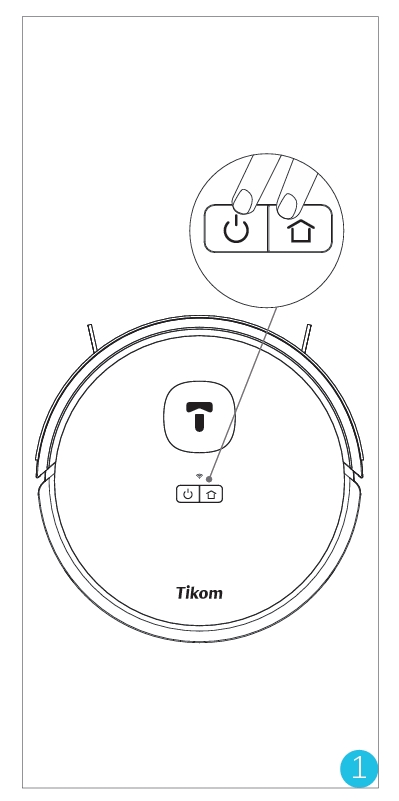
2. Open Tuya Smart App, Tap “Add Device” or “+” at the upper right corner.
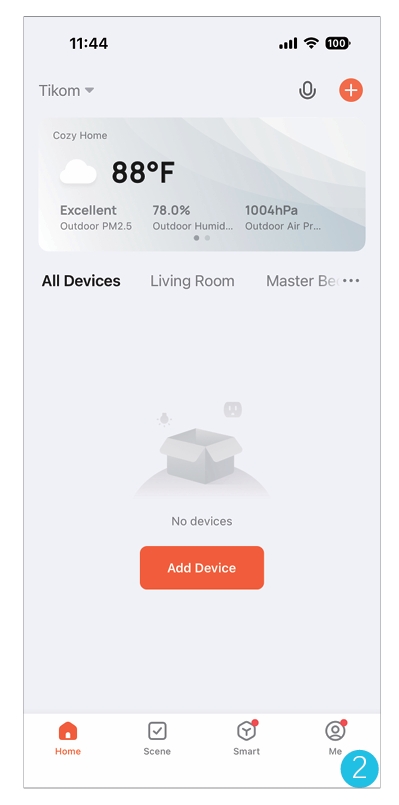
3. Choose “Small Home Appliance”→“Clean”→“Robot Vacuum(Wi-Fi)".
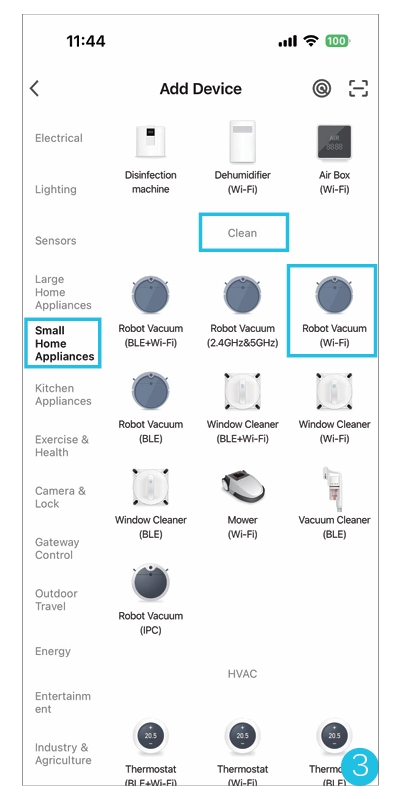
4. Select the same router's 2.4GHz Wi-Fi as mobile phone and enter the correct password.
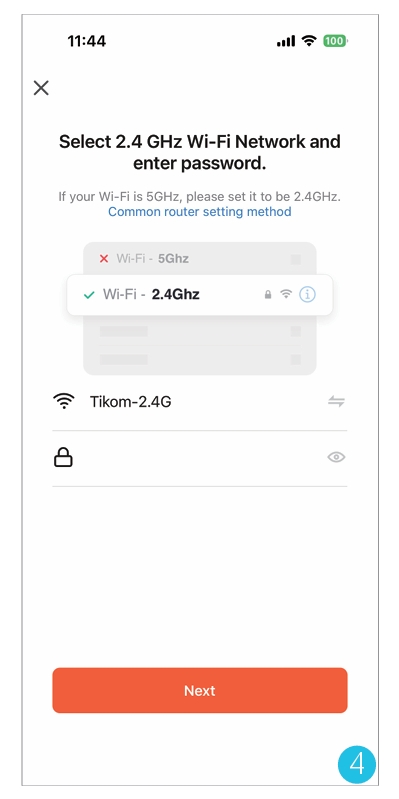
5. Choose “Confirm the indicator is blinking”.
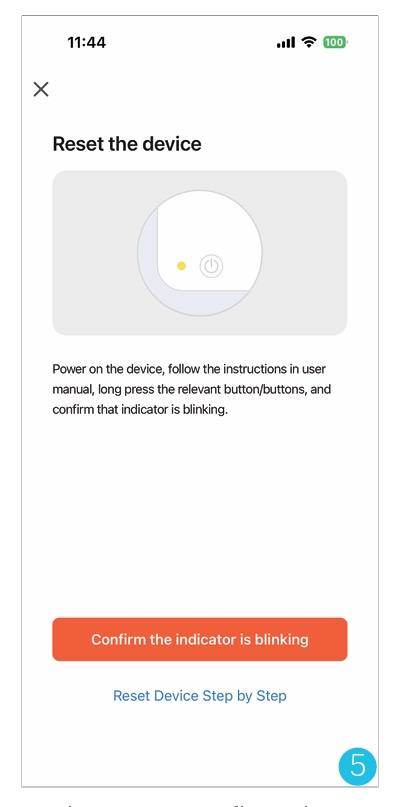
6. Choose “AP Mode”.
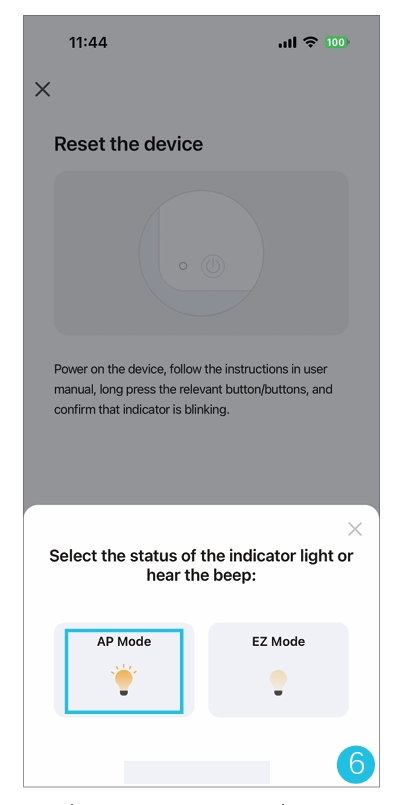
7. Choose “Go to Connect”.
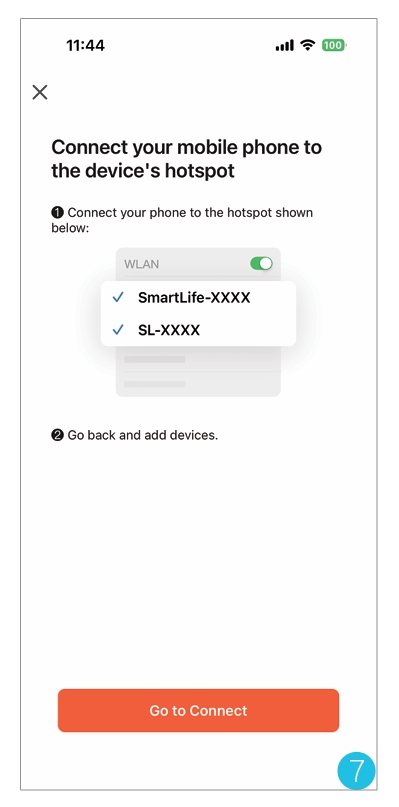
8. Choose “WLAN”.
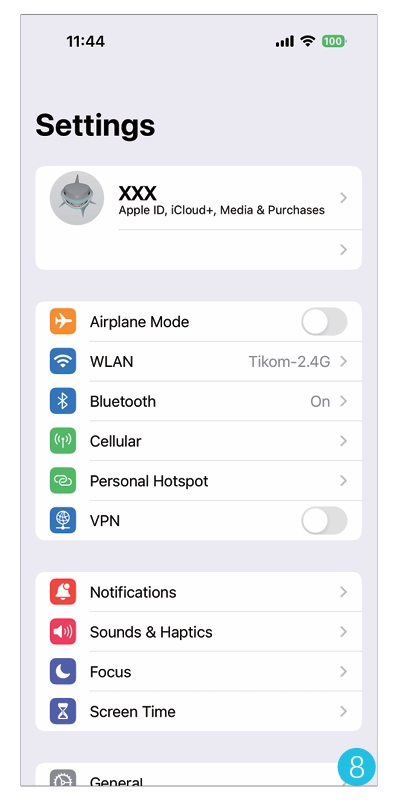
9. Connect to the Robot’s AP hot-spot “SmartLife-XXXX” or “SL-XXXX” in Wi-Fi list.
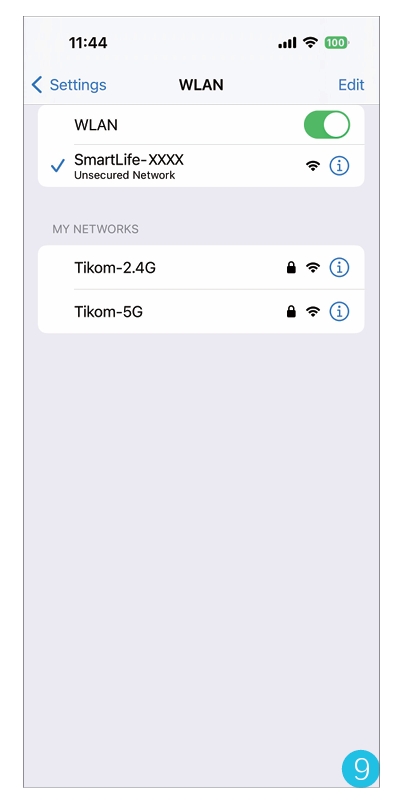
10. Go back to Tuya Smart APP, APP will automatically start to connect robot, and robot will say “Connecting to Wi-Fi”.
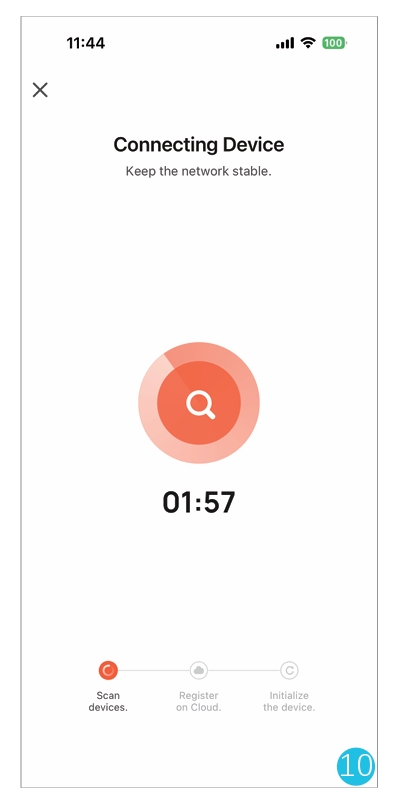
11. Connection successful, and Robot will say “Wi-Fi Connection Successful”, and Wi-Fi Status light will be solid.
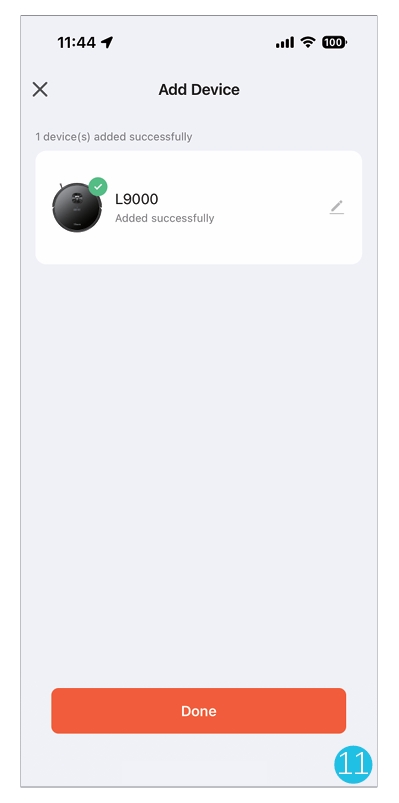
Notes:
After finish setting robot vacuum Wi-Fi, Mobile Phone could use anyway to control robot vacuum thru App as you want, not only 2.4GHz Wi-Fi which is used to set robot vacuum Wi-Fi.
In other words, after finish setting robot vacuum Wi-Fi, Mobile Phone could use 2.4GHz/5GHz Wi-Fi or 3G/4G/5G Cellular Data to control robot vacuum thru Tuya Smart App in anywhere and anytime.
Model: L9000